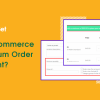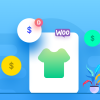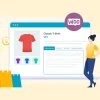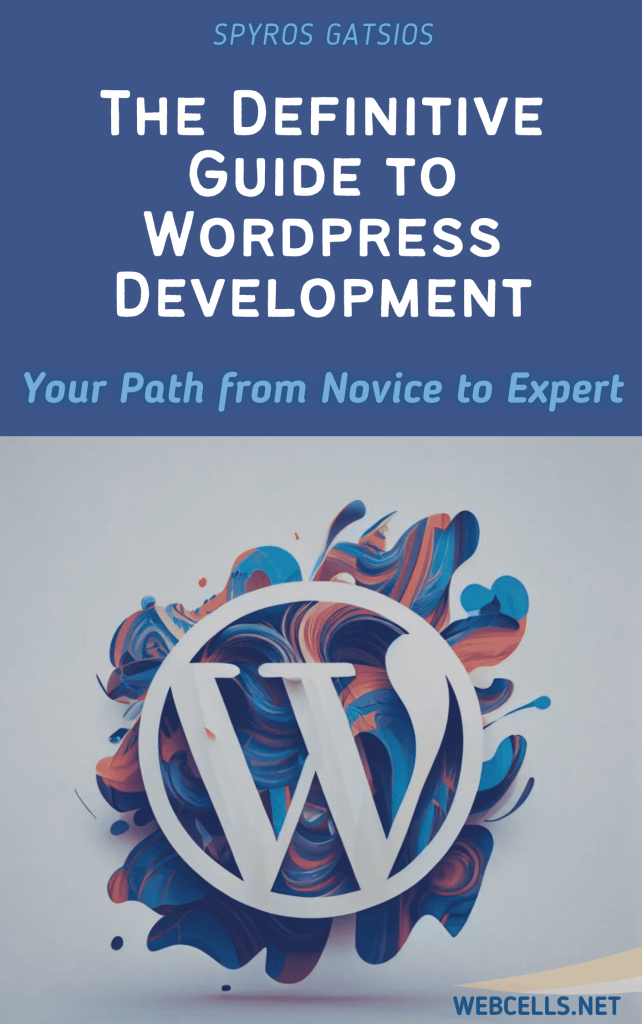Welcome to WordPress! If you’re here, you’re likely ready to take the first step toward creating your very own website. WordPress powers over 40% of websites on the internet, and it’s popular for a reason: it’s user-friendly, versatile, and highly customizable.
This guide will walk you through the basics of getting started with WordPress, from setting up hosting to designing your first page. Let’s dive in!
Step 1: Understand the Basics of WordPress
Before you start building, it’s helpful to know that WordPress comes in two flavors: WordPress.com and WordPress.org. Here’s a quick breakdown:
- WordPress.com: A hosted version where WordPress handles everything for you. It’s easier to set up but has some limitations in terms of customization.
- WordPress.org: Known as self-hosted WordPress, this version requires you to choose a hosting provider, but it gives you full control over your site’s features and design.
For maximum control, flexibility, and the ability to add custom plugins and themes, most people opt for WordPress.org.
Step 2: Choose a Domain and Hosting Provider
To get started with WordPress.org, you’ll need a domain name (like www.yoursite.com) and hosting (where your website files will live). Here are the steps:
- Choose a Domain Name: Try to pick a name that’s easy to remember and represents your brand or topic. Many hosting providers offer a free domain with their plans.
- Select a Hosting Provider: Look for one that specifically supports WordPress. Popular choices include Bluehost, SiteGround, and HostGator. Once you sign up, they’ll often provide a one-click WordPress installation option, making setup easy.
Step 3: Install WordPress
Once you have hosting and a domain name, you’re ready to install WordPress. Most hosting providers offer a quick installation process:
- Log in to your hosting account and locate the WordPress installer (often called “One-Click WordPress Install”).
- Click to install WordPress, and follow the on-screen instructions to set up your admin username and password.
- Log in to your new WordPress dashboard by going to www.yoursite.com/wp-admin.
Congratulations! You now have a live WordPress website.
Step 4: Get Familiar with the WordPress Dashboard
When you first log in, you’ll see the WordPress Dashboard. This is your website’s control center where you can add content, customize the design, and configure settings. Here are some of the main sections you’ll use:
- Posts: For blog content that appears in reverse chronological order.
- Pages: For static content like “About Us” or “Contact” pages.
- Media: Where you can upload images, videos, and other files.
- Appearance: Customize your site’s look and feel, including themes and widgets.
- Plugins: Extend your site’s functionality by adding new features.
- Settings: Manage your site’s core settings, like title, URL, and more.
Take some time to click around and familiarize yourself with each section.
Step 5: Choose and Customize Your Theme
A theme controls your website’s design, and WordPress has thousands to choose from. You can start with a free theme and later switch to a premium one if you want more customization options.
- Go to Appearance > Themes in your dashboard.
- Browse or search for themes and preview any that catch your eye.
- Click “Install” and then “Activate” on your chosen theme.
Once installed, you can customize the theme by going to Appearance > Customize. Here, you’ll be able to adjust colors, fonts, layout, and more.
Step 6: Install Essential Plugins
Plugins are add-ons that extend WordPress’s capabilities. Here are a few essentials to get started:
- Yoast SEO or Rank Math: Helps improve your site’s SEO, making it easier for people to find you on search engines.
- Jetpack: Adds multiple features, from site statistics to social sharing buttons.
- WPForms: A beginner-friendly way to add contact forms to your site.
- UpdraftPlus: A backup plugin to keep your content safe.
To install a plugin, go to Plugins > Add New, search for the plugin you want, and click Install and Activate.
Step 7: Add Content to Your Site
With your theme and plugins in place, it’s time to start creating content. In WordPress, there are two primary types of content:
- Pages: These are static and are ideal for content that doesn’t change often, like an About or Services page.
- Posts: These are part of your blog and appear in reverse chronological order.
To add a new page, go to Pages > Add New, and to add a new blog post, go to Posts > Add New.
Step 8: Configure Basic Settings
Before you launch, double-check a few essential settings:
- Site Title and Tagline: Go to Settings > General and make sure your site title and tagline represent your website.
- Permalinks: Under Settings > Permalinks, choose a URL structure that’s SEO-friendly. The “Post name” option is a popular choice.
- Reading Settings: Decide whether you want your homepage to display a list of your latest posts or a static page.
Step 9: Preview and Launch Your Site
Once you’re satisfied with the content and design, preview your site by clicking Visit Site at the top of your dashboard. Check for any issues on both desktop and mobile devices.
When everything looks good, it’s time to launch! Announce your site to friends, family, or on social media, and start sharing your content with the world.
Next Steps
As you grow comfortable with WordPress, you’ll likely want to explore more advanced features, like custom themes, e-commerce plugins, and SEO strategies. The great thing about WordPress is that you can start simple and add features as you go.
Building a website takes time and patience, but with WordPress, you’re in good hands. Have fun with your new site, and happy blogging!