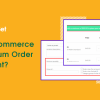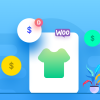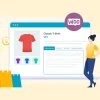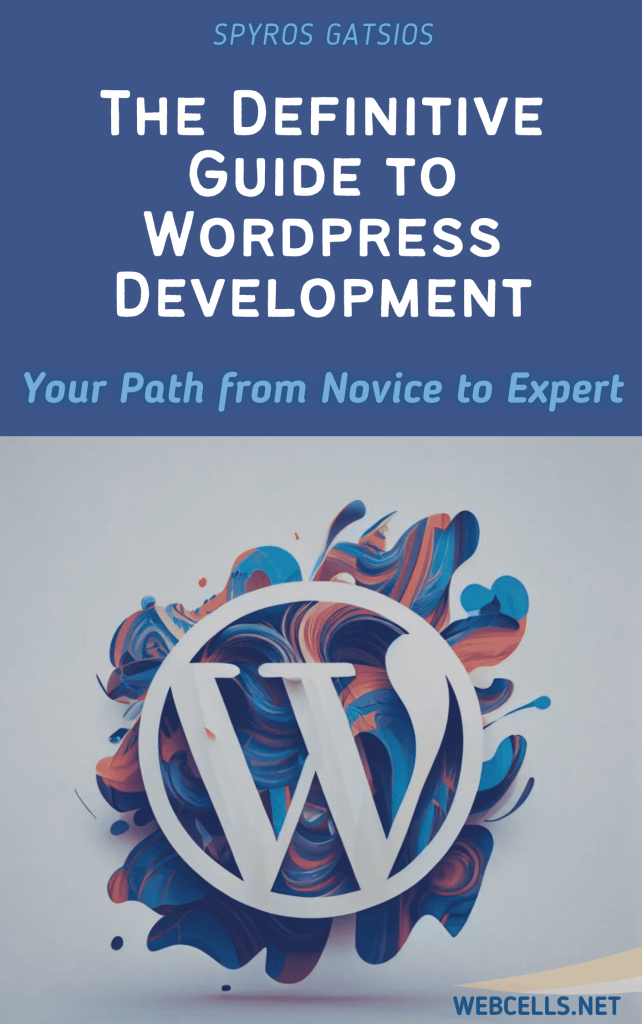Adding custom messages to your WooCommerce cart and checkout pages is a great way to provide customers with important information. You can use these messages to share announcements, provide shipping updates, or encourage customers to complete their purchases. This guide will show you how to add custom messages to the cart and checkout pages using a few lines of code.
Why Add Custom Messages?
Custom messages can be useful for:
- Announcing Promotions: Share limited-time offers directly on the checkout page.
- Informing About Shipping: Let customers know about shipping deadlines or processing times.
- Providing Assurance: Reinforce your return policy or satisfaction guarantee right before checkout.
Adding a Custom Message to the WooCommerce Cart Page
To display a custom message on the WooCommerce cart page, add the following code snippet.
- Access Your Theme’s functions.php File
- Add the Code Below
- Save and Check the Cart Page
Here’s the code to display a message on the cart page:
This code will display a message at the top of the cart page. You can replace the message text with any message you want to display.
Adding a Custom Message to the WooCommerce Checkout Page
To add a custom message on the WooCommerce checkout page, use this code snippet:
This code places a custom message at the top of the checkout form. Update the message text as needed to suit your store’s needs.
Customizing the Style of Your Message
WooCommerce automatically applies a default style to messages, but you can adjust the appearance with some CSS. To customize, add CSS in your theme’s Additional CSS section:
This CSS will give your custom message a unique look that matches your brand’s colors and style.