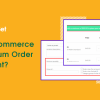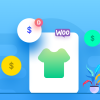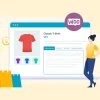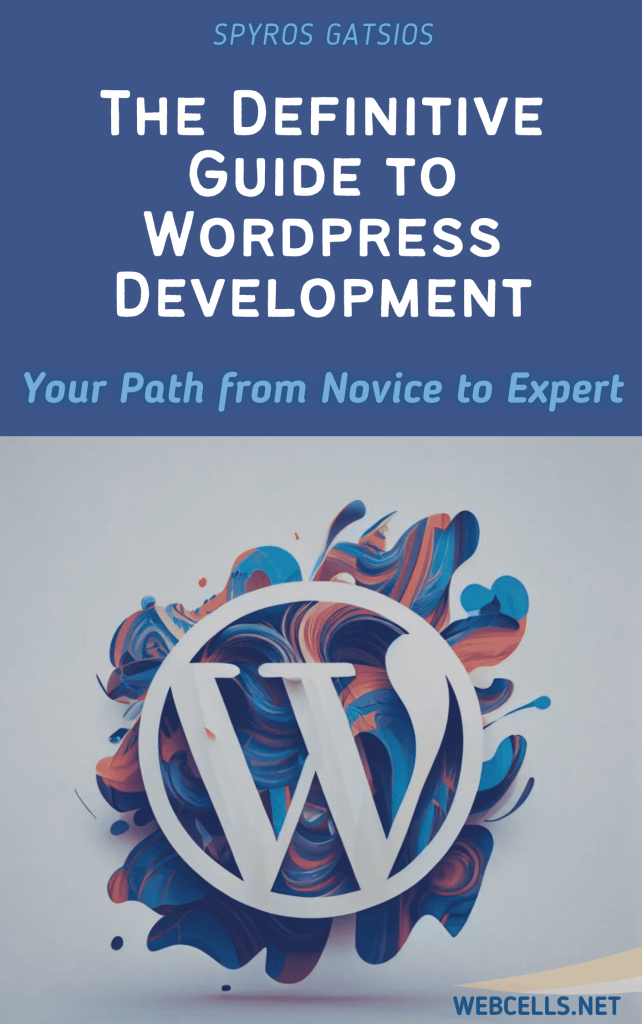Product pages are one of the most critical parts of an online store. A well-designed product page can turn curious browsers into loyal customers, while a cluttered or dull page can lead to lost sales. The best part? You don’t need any coding skills to make your WooCommerce product pages look professional and engaging! This guide will walk you through some easy steps and tools to help you create stunning WooCommerce product pages without writing a single line of code.
Why Focus on Product Page Design?
The design and structure of your product pages can impact your store’s conversion rates. Well-designed product pages can:
- Increase Sales: Clear layouts, high-quality images, and detailed descriptions build trust and encourage purchases.
- Enhance Customer Experience: A visually appealing and easy-to-navigate product page improves customer satisfaction.
- Reinforce Your Brand: Product pages that match your brand’s style create a cohesive look and feel across your site.
Let’s look at some practical, no-code ways to create amazing WooCommerce product pages.
Step 1: Use High-Quality, Optimized Images
A picture is worth a thousand words, especially in e-commerce. High-quality images are essential for showcasing your products effectively. Here’s how to optimize them:
- Upload High-Resolution Images: Ensure images are clear and of high quality but compressed enough to load quickly.
- Show Multiple Angles: Use a WooCommerce image gallery to show products from different angles or add zoom functionality.
- Add Image Carousels or Videos: Use plugins like WooThumbs for WooCommerce to add image carousels, videos, or hover zoom effects.
Step 2: Customize Product Page Layout with Page Builders
Page builders like Elementor and WPBakery make it easy to customize WooCommerce product pages with drag-and-drop functionality. Here’s how to get started:
- Install a Page Builder Plugin: Go to Plugins > Add New and search for “Elementor” or “WPBakery Page Builder.”
- Design the Layout: Once installed, you can start building your product page with pre-designed templates or by arranging custom elements.
- Add Elements for Better Engagement: Use text boxes, review sections, social sharing buttons, and custom add-to-cart buttons to enrich the user experience.
Popular page builder plugins like Elementor Pro even come with WooCommerce-specific widgets, so you can showcase product details, reviews, and pricing in a visually appealing way.
Step 3: Use WooCommerce Product Add-Ons and Custom Fields
Sometimes, a basic product description isn’t enough. Custom fields and add-ons allow you to add extra information like color options, sizes, or custom engravings.
- Install the WooCommerce Product Add-Ons Plugin: Go to Plugins > Add New and search for “WooCommerce Product Add-Ons.”
- Add Custom Options: This plugin allows you to add checkboxes, dropdowns, or text fields for product personalization.
- Enhance Customer Experience: Custom options let customers personalize their orders, making them feel more engaged with the buying process.
Step 4: Optimize Product Descriptions for SEO and Readability
Product descriptions are more than just words—they’re a tool for building trust and optimizing for search engines.
- Use Bullet Points for Key Features: Make it easy for users to scan product highlights.
- Add Keywords: Include relevant keywords naturally in your descriptions to improve SEO.
- Use Product Tabs for Additional Information: If your product has a lot of information, organize it with tabs for specifications, FAQs, and reviews.
Step 5: Highlight Social Proof with Reviews and Ratings
Customer reviews and ratings can increase trust and encourage new visitors to make a purchase.
- Enable WooCommerce Reviews: Go to WooCommerce > Settings > Products and check the box to enable product reviews.
- Use a Reviews Plugin for Extra Features: Plugins like WooCommerce Product Reviews Pro let you add verified badges, photos, and review sorting options.
- Display Best Reviews Prominently: Consider showcasing your top reviews at the top of the product page to build trust.
Step 6: Add Urgency with Sales Badges and Countdown Timers
Creating a sense of urgency can boost conversions by encouraging customers to act quickly.
- Use a Sales Countdown Timer Plugin: Plugins like Sales Countdown Timer for WooCommerce add a countdown clock to your product pages.
- Add Custom Sale Badges: With WooCommerce or page builders, you can easily add sale or discount badges.
- Highlight Limited Stock: Display stock quantities to show scarcity and encourage quicker purchases.
Step 7: Enhance the Add-to-Cart Button
The add-to-cart button is one of the most critical elements on your product page. A well-designed button can improve click-through rates and conversions.
- Use Custom Colors: Make the button color stand out from the rest of the page.
- Add Hover Effects: Use CSS or page builder settings to add a subtle hover effect for a more interactive feel.
- Make It Visible: Ensure the button is easy to find, ideally above the fold, so customers don’t need to scroll to find it.
Step 8: Offer Related Products and Upsells
Cross-selling and upselling can help increase average order value by suggesting additional products your customers might be interested in.
- Enable Related Products: WooCommerce automatically suggests related products, but you can adjust the selection with plugins.
- Use a Cross-Selling Plugin: Plugins like Product Recommendations for WooCommerce allow you to customize related and upsell products with more control.
- Display as Carousels or Grids: Use plugins to display related items in a visually appealing layout, such as carousels or grids.
Customizing your WooCommerce product pages can transform the shopping experience and improve conversion rates—all without needing any coding knowledge. From high-quality images and product details to urgency elements and upsells, these strategies can help you create pages that are engaging, informative, and conversion-friendly.
Implementing these steps can lead to a better shopping experience for your customers and ultimately, higher sales for your WooCommerce store. Happy customizing, and enjoy seeing your product pages come to life!