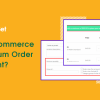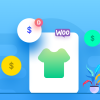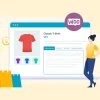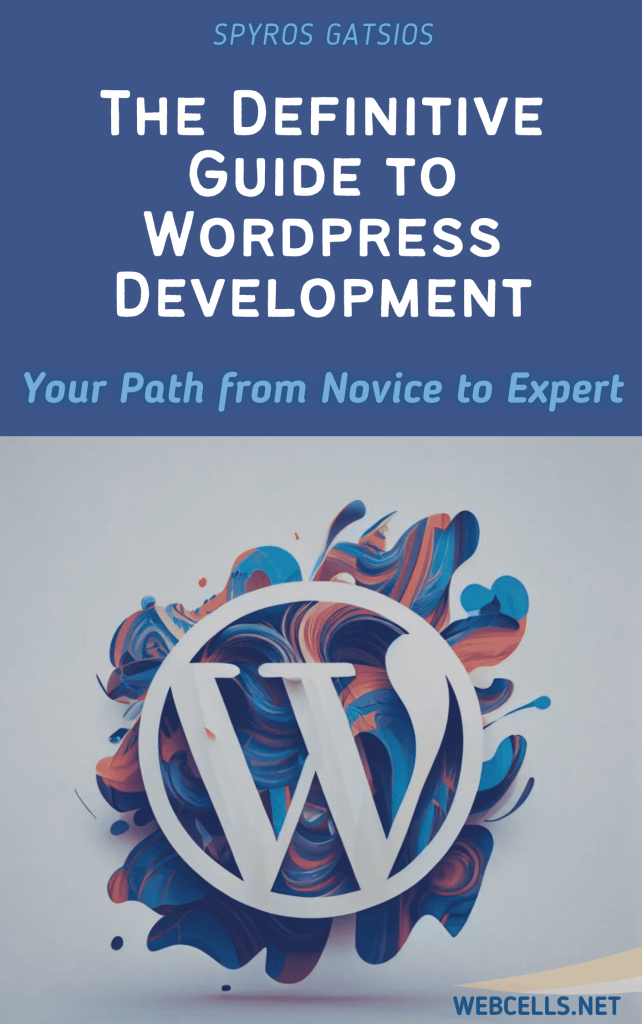Images are crucial for creating visually engaging content, but they can also slow down your website if not properly optimized. Slow load times can hurt your SEO, impact user experience, and lead to higher bounce rates. In this post, we’ll explore how to use the Smush plugin to optimize your images without sacrificing quality, helping your website load faster and perform better.
Why Image Optimization Matters
Large images can significantly slow down your website, leading to long load times and a poor user experience. By compressing and optimizing images, you reduce their file size, allowing your pages to load faster. This is especially important for mobile users, who may have slower internet connections.
Getting Started with the Smush Plugin
Smush is one of the most popular image optimization plugins for WordPress, offering lossless compression, lazy loading, and bulk optimization features. Here’s a step-by-step guide on installing and using Smush to optimize your images.
Step 1: Install and Activate Smush
- Go to your WordPress dashboard.
- Navigate to Plugins > Add New.
- In the search bar, type “Smush” and look for Smush – Lazy Load Images, Optimize & Compress Images by WPMU DEV.
- Click Install Now and then Activate to start using Smush.
Step 2: Configure Smush Settings
After activation, you’ll be taken to the Smush settings page. Here’s how to configure it for optimal performance:
- Automatic Compression: Smush automatically compresses new images when you upload them to the media library. Make sure Automatic Compression is enabled.
- Resize Images: If you want to ensure images don’t exceed specific dimensions, enable the Resize My Full-Size Images option. Set the maximum width and height to prevent oversized images.
- Lazy Loading: Enable the Lazy Load feature to delay the loading of images that are below the fold (out of view). This improves your page load speed by loading images only as the user scrolls down.
Step 3: Bulk Optimize Existing Images
If you have a lot of images already uploaded, you can use Smush’s Bulk Smush feature to optimize all of them at once:
- Go to Smush > Bulk Smush.
- Click the Bulk Smush Now button to compress all existing images in your media library.
- Smush will show you how much space you saved during the process. It will also let you know if any images could not be optimized.
Note: The free version of Smush allows you to bulk optimize 50 images at a time. If you need to optimize more images at once, you may consider upgrading to Smush Pro.
Step 4: Enable Advanced Compression Options
Smush offers additional options that can further enhance image performance. Here are some recommended settings:
- Enable Lossless Compression: Smush uses lossless compression by default, which means your images are optimized without any noticeable loss in quality. This setting should already be on, but double-check to make sure.
- Remove EXIF Data: Enable this option to strip unnecessary metadata from images, such as camera settings or location information. This can further reduce file size.
- Enable WebP Conversion (Pro Feature): If you have Smush Pro, you can convert images to WebP format, which is smaller and faster than traditional JPEG or PNG formats.
Step 5: Test Your Website Speed
Once you’ve optimized your images with Smush, it’s time to test your site’s speed to see the impact. You can use tools like Google PageSpeed Insights or GTmetrix to analyze your site’s performance before and after optimization. You should notice an improvement in load time, especially on image-heavy pages.
Final Thoughts
Optimizing images is a simple but powerful way to boost your website’s performance. The Smush plugin makes it easy to reduce image file sizes, enable lazy loading, and improve user experience without needing any technical knowledge. By following the steps above, you can ensure your site’s images load quickly, helping with SEO and making your content more engaging for visitors.