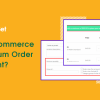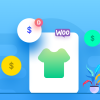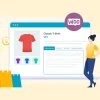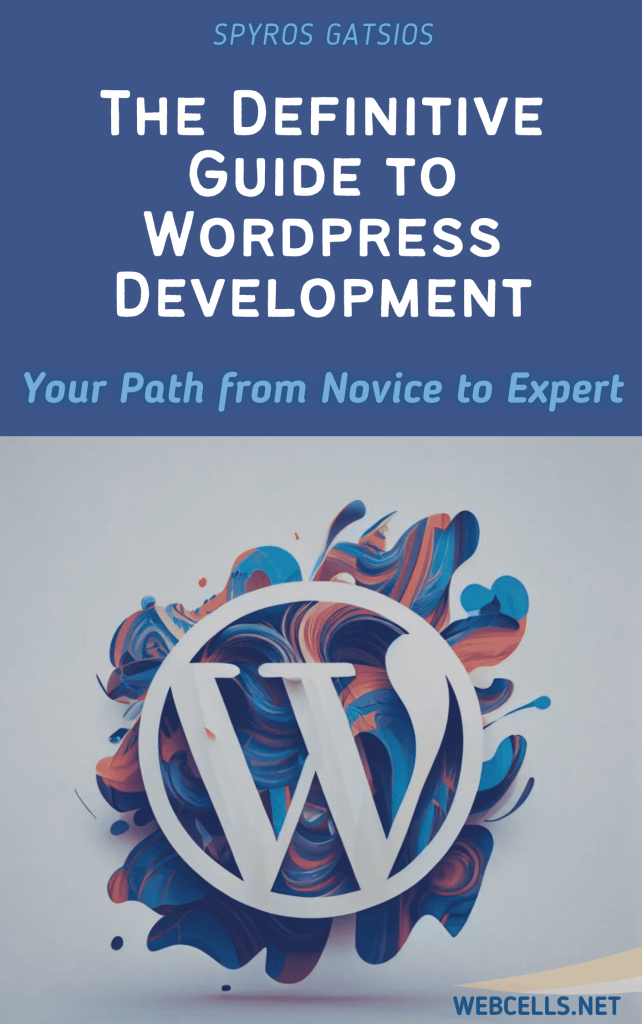WordPress is one of the most powerful and user-friendly content management systems in the world. However, like any digital platform, it requires ongoing maintenance to perform optimally. Many website owners make the mistake of launching a WordPress site and then neglecting it, assuming it’s a “set it and forget it” solution. This can lead to security vulnerabilities, performance issues, SEO problems, and a poor user experience.
In this article, we’ll break down the importance of WordPress maintenance, the key tasks involved, and best practices to keep your website secure, fast, and reliable.
Why WordPress Maintenance is Critical
1. Security Against Cyber Threats
WordPress’s global popularity also makes it a target for hackers. Vulnerabilities in plugins, themes, or the WordPress core are frequently exploited. A well-maintained website is far less likely to be compromised.
Consequences of poor security maintenance include:
-
Website defacement
-
Data breaches
-
SEO blacklisting by search engines
-
Hosting account suspension
2. Performance Optimization
A website that isn’t regularly optimized can become bloated. Over time, slow page load speeds can frustrate users and increase bounce rates. Maintenance ensures that the website loads quickly across all devices and locations.
3. Search Engine Optimization (SEO)
Google’s algorithms favor fast, secure, and mobile-optimized websites. Without regular maintenance, you risk losing your hard-earned rankings due to broken links, outdated content, or technical errors.
4. User Experience (UX)
Visitors expect seamless browsing, fast load times, and intuitive functionality. Outdated themes or plugins can cause visual glitches or functional errors, leading to poor UX and reduced conversions.
Essential WordPress Maintenance Tasks
Here is a breakdown of core tasks, grouped by frequency.
🗓️ Weekly Tasks
✅ 1. Website Backup
A backup is your insurance policy. Whether it’s human error, a plugin conflict, or a cyberattack, being able to restore your site is critical.
Recommended tools:
-
UpdraftPlus (free and premium versions)
-
Jetpack (includes site backups with some plans)
-
BlogVault or BackupBuddy
Set up automated backups and store them offsite (Google Drive, Dropbox, AWS).
✅ 2. Update WordPress Core, Themes & Plugins
WordPress updates include security patches, bug fixes, and new features. Running outdated software is one of the most common causes of site hacks.
Before updating:
-
Backup your site
-
Update on a staging site if possible
-
Test functionality after the update
✅ 3. Moderate Comments
If your site allows comments, review them for spam and inappropriate content. Use tools like Akismet Anti-Spam or Antispam Bee for automatic moderation.
🗓️ Monthly Tasks
🔍 4. Security Scan
Use security plugins to scan for malware, file changes, and known vulnerabilities. Even if you don’t notice anything unusual, silent infections can go undetected.
Recommended tools:
-
Wordfence Security
-
Sucuri Security
-
iThemes Security
These tools also monitor brute force login attempts, file integrity, and suspicious traffic.
⚙️ 5. Performance Optimization
Check your site’s load speed and address any bottlenecks.
Common improvements:
-
Enable caching (e.g., WP Rocket, W3 Total Cache)
-
Optimize images (e.g., ShortPixel, Smush)
-
Minify CSS, JavaScript, and HTML files
-
Consider using a CDN (e.g., Cloudflare) for global speed enhancement
🧹 6. Database Optimization
Your WordPress database can accumulate unnecessary data like:
-
Post revisions
-
Spam comments
-
Transient options
-
Expired sessions
Use tools like WP-Optimize to clean and reduce the size of your database, improving load times.
🗓️ Quarterly Tasks
🔗 7. Check for Broken Links
Broken links hurt SEO and user trust. They often occur due to deleted content, changed URLs, or outdated external references.
Use:
-
Broken Link Checker plugin
-
Screaming Frog SEO Spider
-
Google Search Console (Crawl Errors section)
📱 8. Review Mobile Responsiveness
With the majority of users on mobile, it’s essential your website is fully responsive. Test using:
-
Google’s Mobile-Friendly Test
-
Browser developer tools (device emulator)
-
Real devices if possible
👥 9. Audit User Accounts & Roles
Ensure only authorized users have access, and that their roles (Editor, Contributor, Admin) are appropriate. Remove old or inactive users to reduce the risk of internal threats.
Annual or Bi-Annual Tasks
⚖️ 10. Review Legal and Compliance Content
Check your:
-
Privacy Policy
-
Terms & Conditions
-
Cookie Notifications
-
Accessibility compliance (WCAG)
These may need to be updated due to regulatory changes (e.g., GDPR, CCPA) or updates in your business operations.
📝 11. Content Audit
Review and update outdated blog posts, service pages, and contact information. Improve high-performing content and retire low-performing or irrelevant pieces.
WordPress Maintenance Best Practices
-
✅ Use a staging environment: Test major changes and plugin updates before going live.
-
✅ Enable maintenance mode: Let users know when you’re working on the site.
-
✅ Keep an activity log: Use plugins like WP Activity Log to track changes and spot issues.
-
✅ Use strong passwords and 2FA: Secure all administrator and editor accounts.
-
✅ Document your workflow: Especially important for teams or clients.
Maintenance Solutions: DIY vs. Hiring a Professional
🔧 Do-It-Yourself Maintenance
Ideal for small business owners or bloggers with tech skills. It’s budget-friendly but time-consuming.
🛠️ Hiring a Maintenance Service
Perfect for larger sites or those needing constant uptime and protection. Managed WordPress hosting (e.g., Kinsta, WP Engine) or agencies offer monthly maintenance plans including:
-
Updates
-
Monitoring
-
Backups
-
Technical support